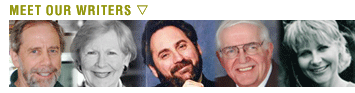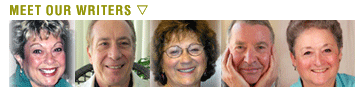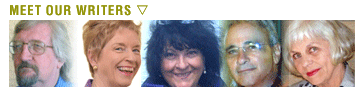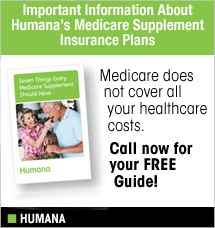Q. I love my Kindle that I got this past Christmas. I've read a lot about it, but I can't figure out how to use something called collections. Can you explain that, Mr. M?
A. If you store a lot of content on your Kindle, you can create collections to facilitate your ability to find books and articles faster. A collection is just a fancy-shmancy name for a category you create on your Kindle Home screen. You can then move your eBooks, audiobooks, and personal documents from the Home screen to the collections you create.
To create a collection, click Menu > Create New Collection or select Create New Collection from the Home screen menu. Type in a name for your collection, then select Save using the 5-way controller.
To rename a collection, select the collection name as it appears on your Home screen, then move the 5-way controller to the right to display Collection Options. Select Rename and follow the on-screen instructions.
If you decide at some point to delete a collection, the process is virtually identical to renaming a collection, except instead of selecting Rename, select Delete, then again follow the on-screen instructions.
When you delete a collection, the content on your Kindle doesn't change. In other words, items previously added to a collection that are stored on your Kindle will appear on the Home screen after the collection itself is deleted, so you are not wiping out your purchased books in the process.
For lots of additional Kindle tips, “Mr. Modem's Top 50 Kindle Tips,” Volumes 1 and 2, featuring 50 easy-to-understand, useful tips in each volume, is available at amazon.com/dp/B006OO3T6S or go to amazon.com and search for “Mr. Modem” to review my priceless eBook collection.
Q. What is the proper way to uninstall a program which will not budge using Add/Remove Programs in the Control Panel? Thank you, Mr. M.
A. Sometimes programs take up residence and like a bad house guest, won't take a hint when it's time to leave. (Are you paying attention, Uncle Rudy?) Whenever you want to uninstall a program, the first thing to do is to look within the program itself to determine if it has its own uninstaller. So go to Start > Programs, highlight the program and if there is an uninstaller, it will display as a sub-menu that you can then click to execute. If it doesn't have its own uninstaller, then proceed to the Control Panel > Add/Remove Programs.
If that doesn't work, then Revo Uninstaller (www.revouninstaller.com) is a powerful uninstaller that will be able to evict your stubborn digital tenant. Revo is easy to use: Download then double-click to run it. A list of all installed programs will be displayed. You can then click to select whatever program you want to remove, press the REMOVE button, and it will be gone with the wind.
Q. I've been using Internet Explorer 8 since it came out and while I generally like it, it's getting awfully slow. I also have Firefox and I've been trying Google Chrome, which you mentioned was much faster. I don't mind abandoning IE, but I'd like to find out what's causing it to be so slow. Any ideas?
Add-ons are often the cause of IE sluggishness, particularly if everything else is running normally. You can check it out by going to Tools > Manage Add-ons. Check “Load Time” in the right-hand column and you will immediately know which browser extension is the offending culprit.
Mr. Modem’s DME (Don’t Miss ‘Em) Sites of the Month
Causes.com
This site was founded on the belief that anyone can participate in change by informing and inspiring others. No, seriously The site provides tools for people to mobilize their friends for collective action, to spread the word to friends of friends and acquaintances, and eventually launch movements. Whether you are an activist who wants to protect baby asparagus or a nonprofit that premotes literasy (sic), Causes.com can help you achieve your objectives and spread your message. Launched in 2007, today it has more than 170 million participants who have raised more than $40 million for more than 500,000 causes.
Con-Artist Awareness
Courtesy of the State of Ohio Dept. of Commerce, you will find a great deal of practical information here that can help you avoid scams, cons, flim-flammers and bamboozlers. Included are the articles, What is Investment Fraud? How to Spot a Con Artist, How to Check your Broker, and a File a Complaint link. Though geared to Ohio residents, the information is excellent no matter where you reside.
http://conartist.ohio.gov
Modern Ruins
Elegant photography that contains starkly beautiful images of modern ruins, including abandoned factories, hospitals, orphanages, train yards, jails, mines and other architectural relics of recent history. If you’re feeling upbeat and happy, but concerned that your life is lacking a sense of hopelessness and despair, this site will quickly remedy that situation.
"Mr. Modem's Top 50 Computing Tips,” and “Mr. Modem's Top 50 iPad Tips” are available on amazon.com. Each life-altering volume features 50 of Mr. M.'s all-time favorite tips.
- Meet Our Writers
- Go60 Sponsors
- Hear Us Roar
- Sweepstakes Rules
- Sweepstakes Winners
- Contact Us
- Privacy Policy